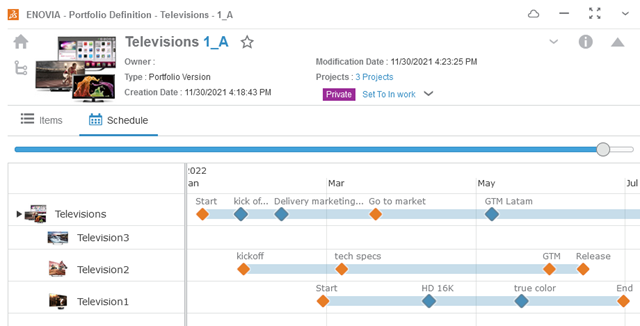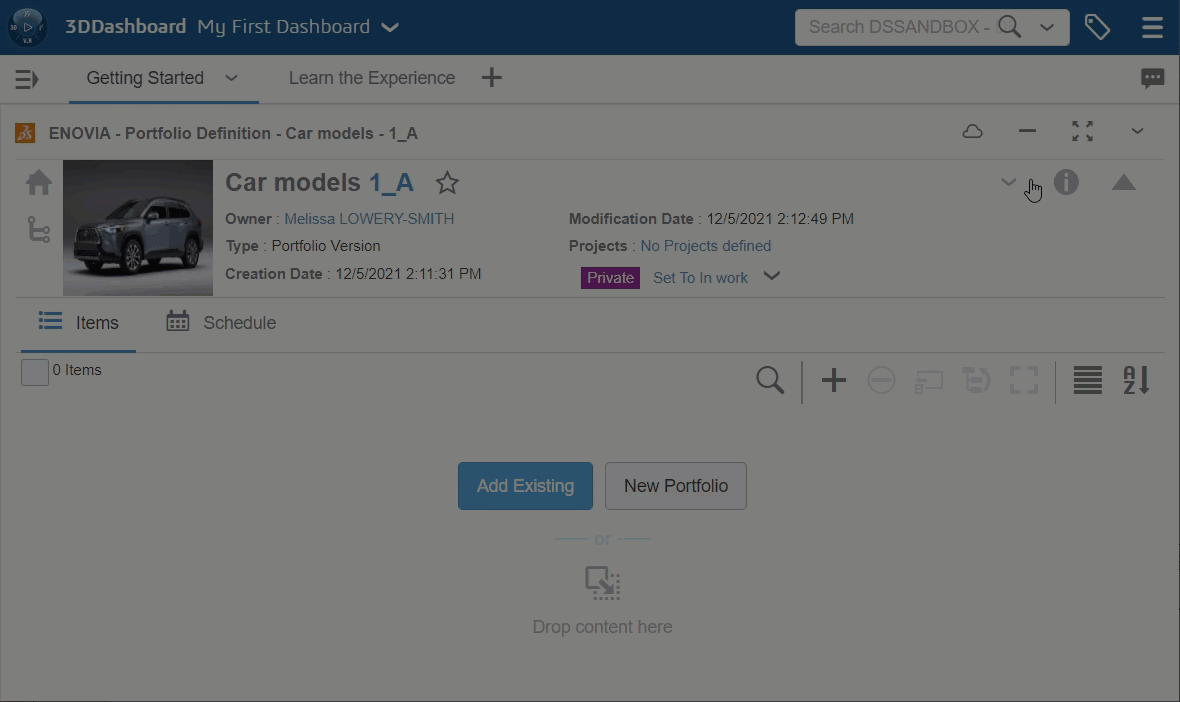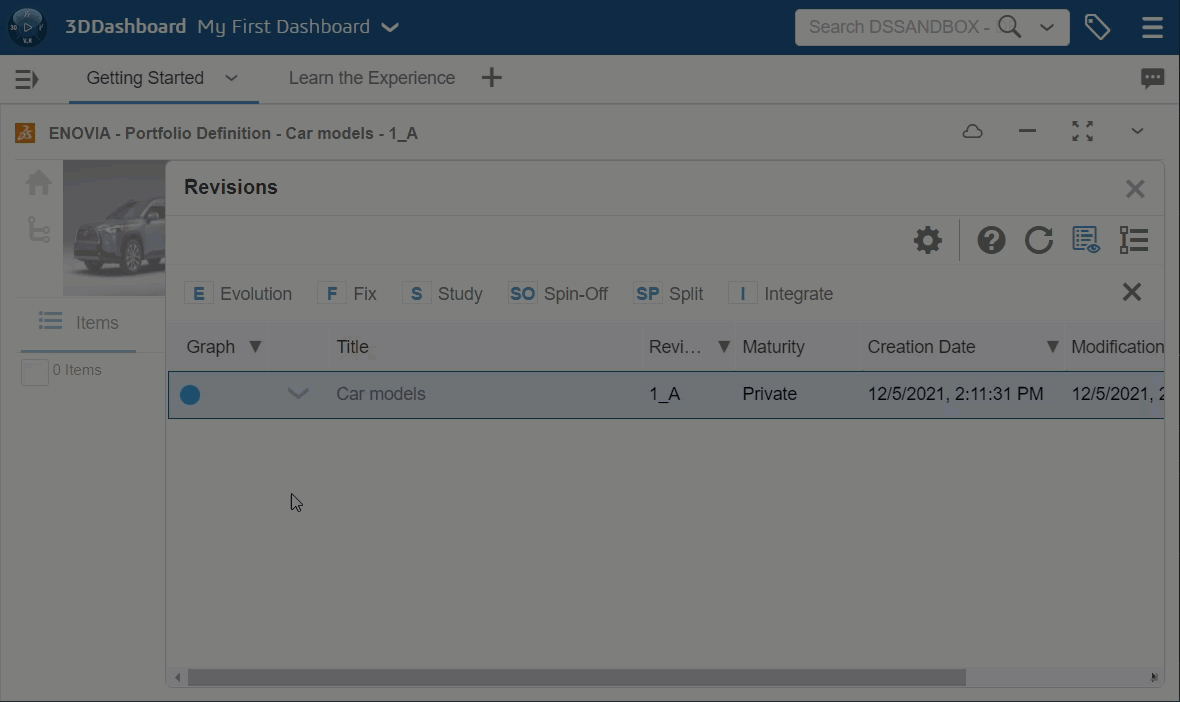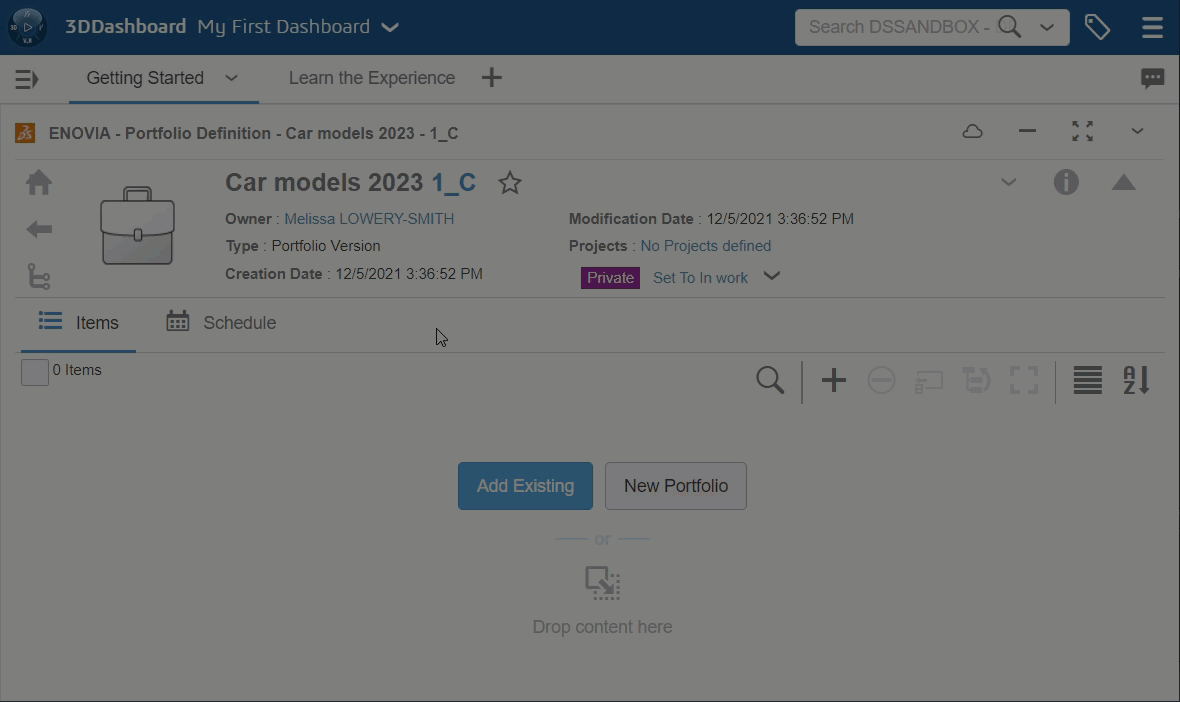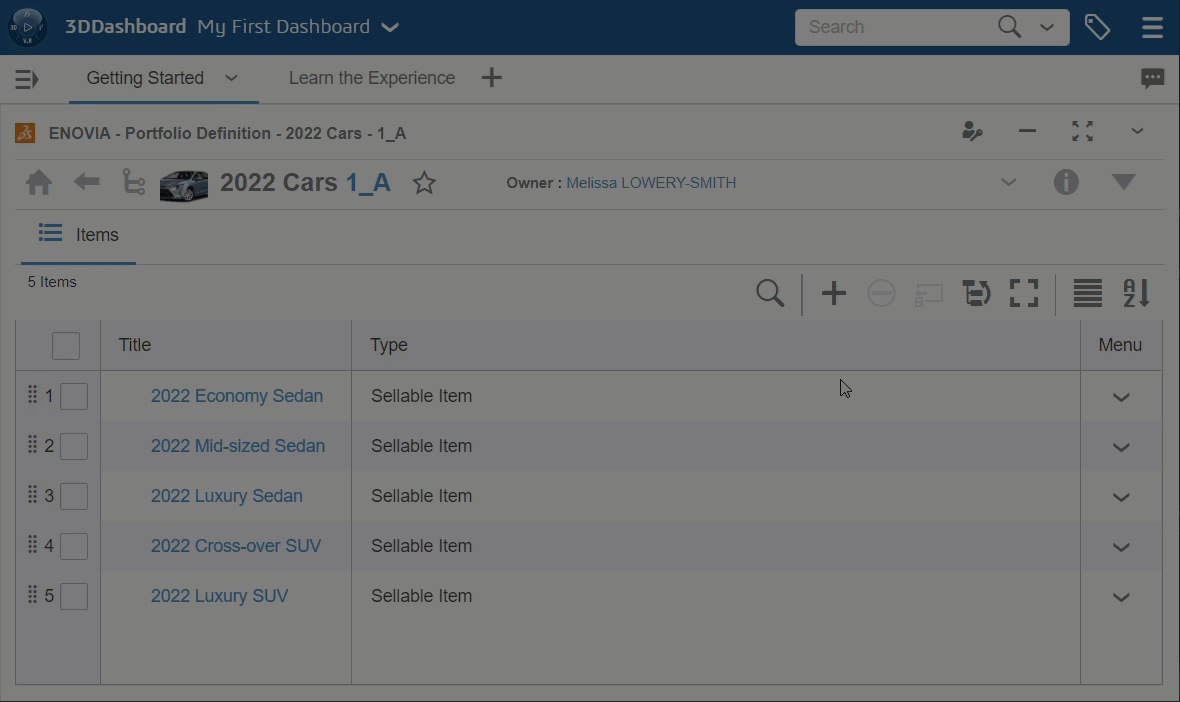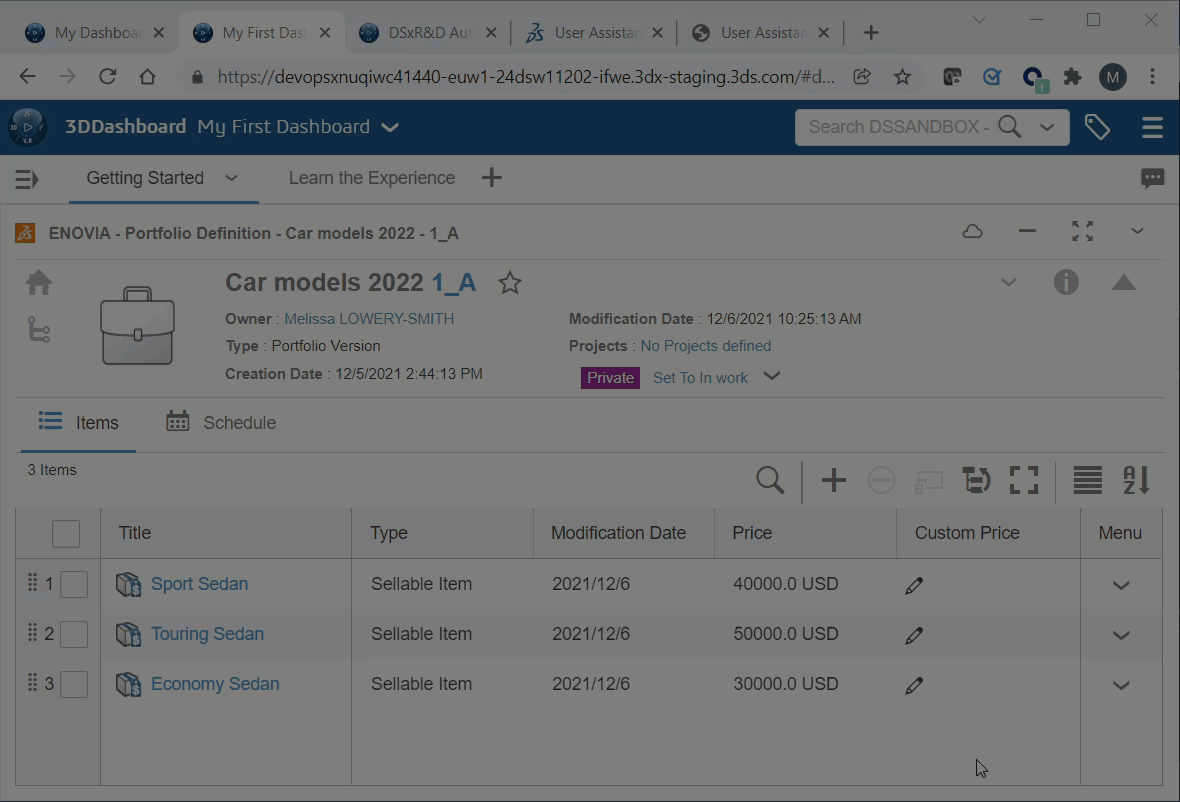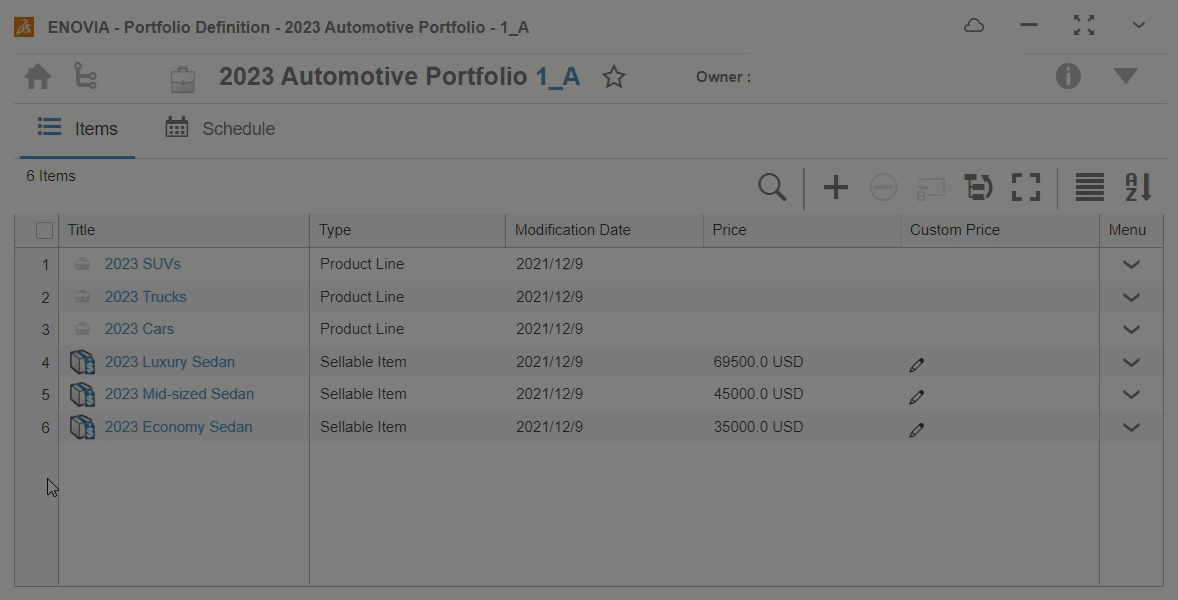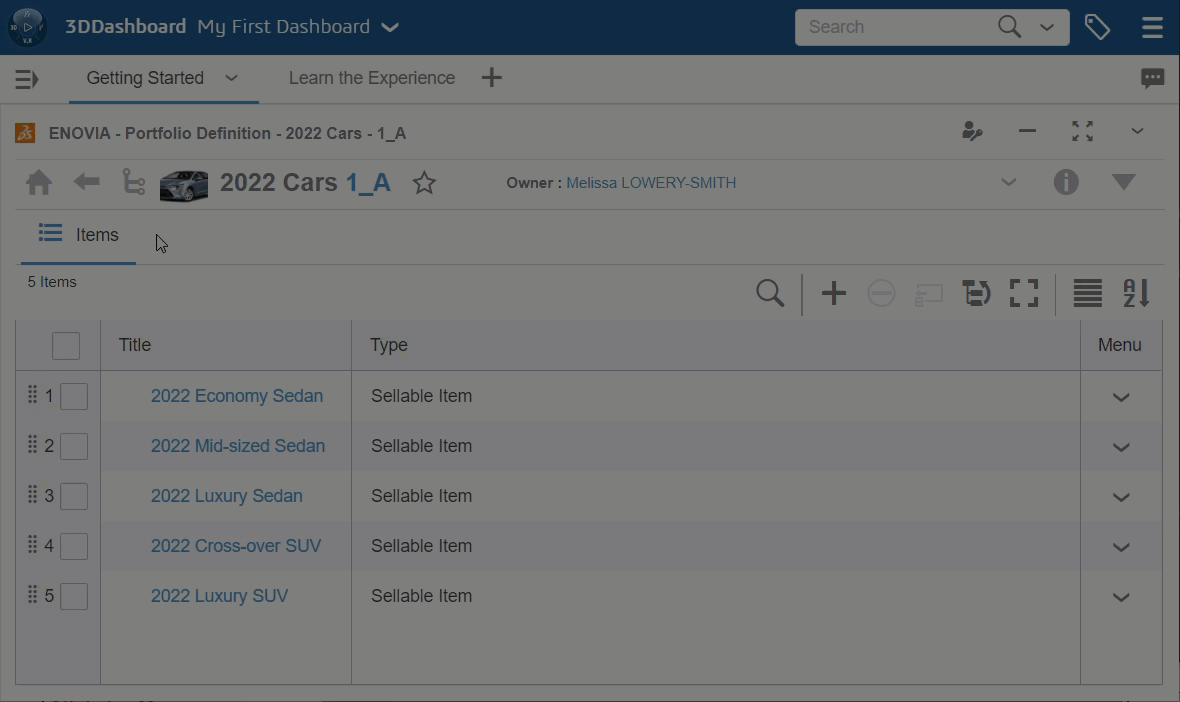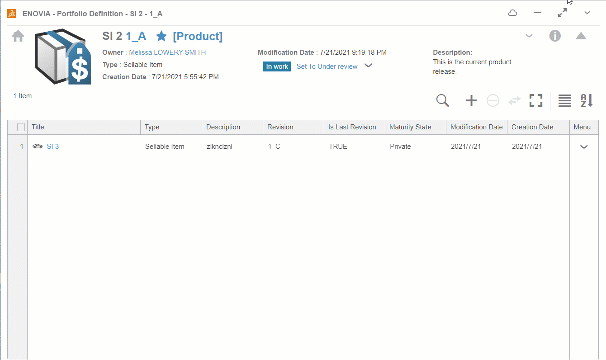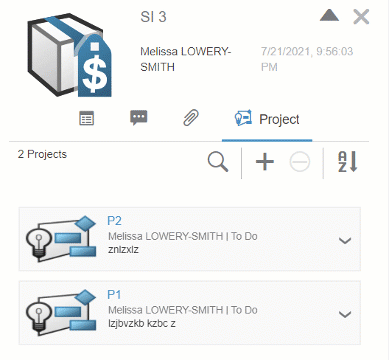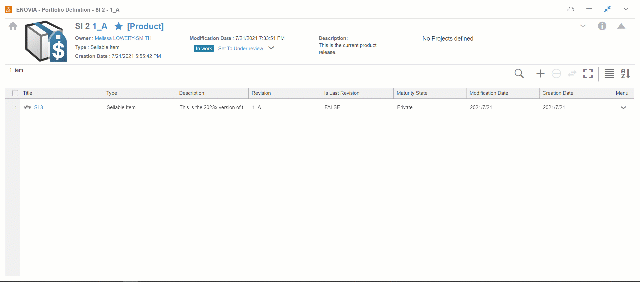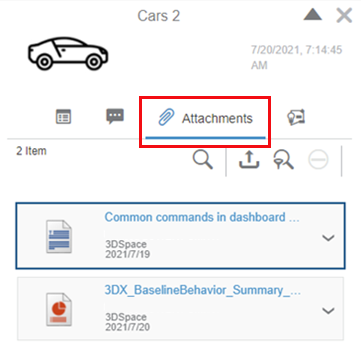What's New | ||
| ||
R2022x FD01 (FP.2205)
- You can now view a consolidated schedule of all governing and related projects associated with all items in a portfolio version or sellable item.
- You can now manage the backlog of items for a portfolio version family.
- You can now duplicate portfolio versions and sellable items.
- You can now create a new revision of a portfolio version or sellable item from an existing one using the New Revision From command in the Revisions dialog box.
- You can now insert a new revision between existing revisions of portfolio versions and sellable items.
- You can now specify and edit the revision level name for portfolio versions and sellable items.
- You can now create a sellable item in a portfolio's items list by clicking .
- There is a new Price column to display a sellable item's standard price in the items list of both sellable items and portfolio versions. There is a new Custom Price column to define a custom price for a sellable item in a portfolio version's items list.
- You can now refine and reorder the items in a portfolio version or a sellable item.
- You can now drag and drop an item into another item to make it a child item of that portfolio version or a sellable item.
- You can now easily navigate through the hierarchical structure of portfolio versions and sellable items in a commercial portfolio.
- The Projects field has been relocated in the portfolio and sellable item identity cards. It now has a label.
Viewing a Consolidated Schedule for Associated Projects
Benefits: You can now quickly view all milestones and gates of all projects associated
with a portfolio version or sellable item in a consolidated project plan
timeline.
For more information, see
View the Consolidated Project Schedule
Managing Backlog Items in a Portfolio Roadmap
Benefits: You can now manage the backlog of items—such as ideas and requirements—for a
portfolio family, and plan those items into specific future portfolio
versions.
For more information, see
Managing Backlog Items in a Portfolio Family Roadmap
Duplicating Portfolios Versions and Sellable Items
Benefits: You can duplicate portfolio versions or sellable items, including the items
that you select.
For more information, see
Duplicating Portfolio Versions or Sellable Items
Creating New Revision From an Existing Revision
Benefits: You can now re-integrate branches as a next evolution, and in that sense,
integrate fixes or alternatives into the main evolutions of a portfolio version or
sellable item.
For more information, see
Create a New Revision From an Existing Revision
Inserting a New Revision Between Existing Revision
Benefits: Even if you plan portfolio version and sellable item revisions ahead of time,
you still have the flexibility to add new revisions between existing
revisions.
For more information, see
Insert a New Revision Between Existing Revisions
Specifying a Custom Revision Level Name
Benefits: You can now specify a meaningful revision name instead of using the default
1_A, 1_B, … fixed revision level naming pattern for portfolio versions and sellable
items, and revisions and branches of them.
For more information, see
Specify a Custom Name for a Revision or Branch
Creating a Sellable Item Inside a Portfolio Version
Benefits: You can quickly create a sellable item within the context of a portfolio
version.
For more information, see
Creating Sellable Items
Viewing Sellable Item Price and Defining a Custom Price
Benefits: You can now easily define a custom price for a sellable item in a portfolio
version.
For more information, see
Managing Sellable Item Prices
Refining and Reordering Items in a Portfolio or Sellable Item
Benefits: You can now easily define and reorder the structure of the items in portfolio
versions and sellable items.
For more information, see
Reorder Items
Making Items Children of Other Items
Benefits: You can now easily use drag and drop to make items child items of portfolio
versions and sellable items.
For more information, see
Make Items Children of Other Items
Navigating through Commercial Portfolios
Benefits: You can easily navigate among the portfolio versions and sellable items in a
commercial portfolio.
For more information, see
Navigating through Commercial Portfolios
Associating Projects
Benefits: You can quickly see which projects are associated with a project and access
those projects.
For more information, see
Associating Project Plans with Portfolio Versions or Sellable Items
R2022x GA
- You can now specify the fixed price when you create a sellable item or modify its price in its properties.
- You can now compare sellable items.
- You can now specify or remove the governing project for a portfolio version or sellable item.
- You can now replace an item in the contents of a sellable item or portfolio version with the following: the latest version of the item, another item of the same type, or another revision or branch of the item.
- The Type field now only appears when creating portfolios and sellable items if there is more than one type of that object that you can create.
- The
 Documents tab in the
Documents tab in the  Information panel is renamed
Information panel is renamed  Attachments.
Attachments. - The user experience is updated to make managing portfolio versions and sellable items easier.
Specifying a Fixed Price for Sellable Items
Benefits: You can now publish a comprehensive portfolio catalog with up-to-date pricing
to your sales channels.
For more information, see
Creating Sellable Items
Properties
Comparing Sellable Items
Benefits: You can use the Compare app to compare the properties, content, and structures of two sellable
items.
For more information, see
Comparing Sellable Items
Specifying the Governing Project for a Portfolio Version or Sellable Item
Benefits: You can now track all the deliverables, timelines, gates, and milestones for
the portfolio version or sellable item using a governing project.
For more information, see
Associating Project Plans with Portfolio Versions or Sellable Items
Replacing the Items in a Sellable Items or Portfolios
Benefits: You can now quickly replace an item in a sellable item or portfolio
version.
For more information, see
Managing Items in Portfolio Versions or Sellable Items
Creating Other Types of Portfolios or Sellable Items
Benefits: The Type field is only available when you can create
more than one type of portfolio.
For more information, see
Creating Portfolios
Creating Sellable Items
Attaching Files to Portfolio Versions and Sellable Items
Benefits: The  Attachments tab is now named consistently across apps.
Attachments tab is now named consistently across apps.
For more information, see
Attachments
Updated User Experience
Benefits: It is now easier to manage sellable items and portfolio versions in Portfolio Definition.