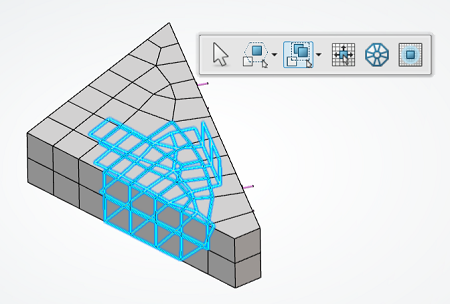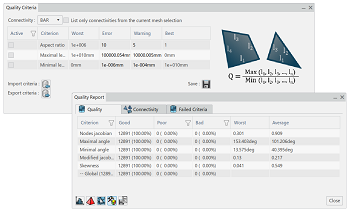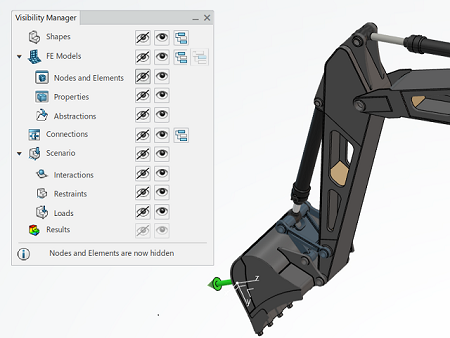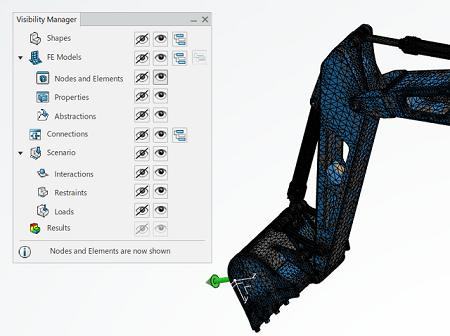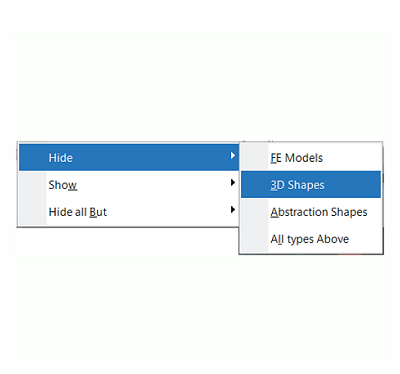What's New | ||
| ||
R2022x FD01 (FP.2205)
- You can now add links to criteria files, better control mesh patterns, optimize surface elements, use enhanced trap selectors, and control mesh patterns in transition areas.
- The following enhancements make it easier to access mesh quality analysis information within the Quality Report:
- The Tetrahedron Mesher and Surface Mesher have enhanced capabilities.
- The Partition Hex Mesher now uses a structured meshing technique to fill rectangular volumes.
- The enhanced visualization management tool, the Visibility Manager, displays new options for finite element models and uses a more efficient selection method than in previous releases.
Mesh Usability Enhancements
Benefits: Remeshing enhancements save you time when you select elements.
For more information, see
Editing Quality Criteria
Creating Groups Manually
Remeshing an Area
Optimizing Elements in a Surface Mesh
Mesh Quality Analysis Enhancements
Benefits: Docking the Quality Criteria Editor subpanels prevents
too many dialog boxes from obscuring the model. In addition, the Quality
Report enhancements enable you to see more information about the analysis
at a glance, and the ability to access the worst elements from the table increases the
efficiency of your analysis.
For more information, see
Viewing Overall Element Quality
Tetrahedron Mesh and Surface Mesh Improvements
Benefits: You now have greater control of the mesh size around fillets and holes. These
explicit mesh size definitions help you achieve more accurate results from the
simulation analysis.
For more information, see
Adding Local Mesh Specifications
Defining a Rule to Mesh Rib Fillets
Defining a Rule to Mesh 3D Holes
Structured Meshing Support for the Partition Hex Mesher
Benefits: Structured meshing is faster than sweep meshing and produces higher-quality
hex meshes than those resulting from the sweep meshing technique.
For more information, see
Assign a Structured Technique
Enhanced Visualization Management
Benefits: The modified Visibility Manager and the enhancements to
the associated context menus reduce the number of clicks you need to activate commonly used options.
For more information, see
Managing the Visualization of Simulation Entities
R2022x GA
- You can now run structural simulations on polyhedral geometry.
- Model and mesh capabilities are now contained within the model creation apps.
- The Lock Domain command is now enhanced and renamed Element Lock.
Simulations with Polyhedral Geometry
Benefits: You can map the simulation properties and loads from the simulation for a CAD
design to an updated, polyhedral version of the same design to verify that the new
design meets the original specifications.
Model and Mesh Unification
Benefits: You can now access all model and mesh capabilities with no need to switch
between apps.
Locking Elements and Domains
Benefits: Locking individual elements or the elements of a selected domain allows you to
modify parts of the mesh while keeping the locked portions unchanged.
For more information, see
Splitting Quadrangles into Triangles