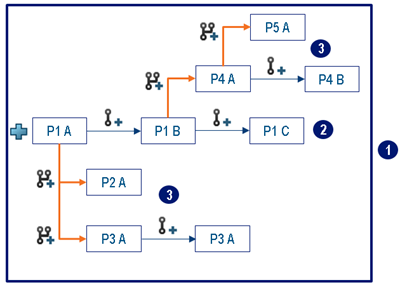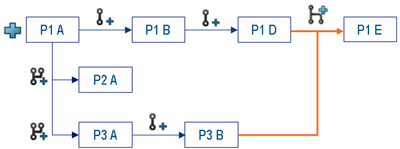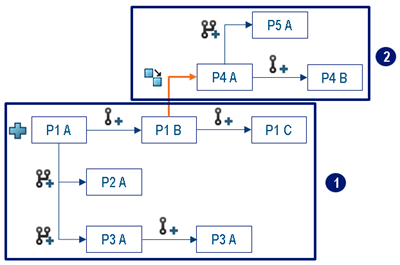Revision Families
Revisions and Branches
Revisions
Revisions allow you to capture a particular evolution of an object during its lifecycle.
The object you created with the New or
Duplicate
 command is the initial revision of the revision family. Any revision of this object
represents an evolution of the object along the same branch. When creating a revision, the
content is copied from the selected object. You can modify it afterward.
command is the initial revision of the revision family. Any revision of this object
represents an evolution of the object along the same branch. When creating a revision, the
content is copied from the selected object. You can modify it afterward.
The following diagram shows the initial branch of revisions:

P1 A is the initial revision of the family, and all other objects are revisions created
along the same branch.
If you create a revision of an object that has children, its direct children are inserted
under the new revision. Child objects are not revised. Note:
If you select a filtered
object, all its children are inserted under the new revision, regardless of the
filter.
By default, you can create a new revision from any
revision. Administrators can modify this behavior and allow the creation of
revisions from the latest revision only. For more
information, see Configuring Lifecycle and Collaboration Commands.
Note:
For some object types (like model versions and their subtypes), you can create
intermediate revisions. In that case, the revision is created before the object's
revision you selected, and its content is copied from its direct ancestor (the previous
revision). You cannot insert an intermediate revision before:
Branches
Revision families are organized in branches. Branches are subsets of revisions in the
revision family that are intended for a specific purpose (for example, a design
alternative or a fix). The New Branch
 command creates a revision of the selected object in a branch, within the same revision
family. The content of this revision is copied from the selected object. Then, the next
revisions of this revision are created within this branch.
command creates a revision of the selected object in a branch, within the same revision
family. The content of this revision is copied from the selected object. Then, the next
revisions of this revision are created within this branch.
You may need to create additional branches, for example to study an alternative design.
Starting a new design involves creating the required objects. Using a previous design as a
starting point facilitates this process.
The following diagram shows a revision family with several branches (in orange), with P1
A as the initial object:
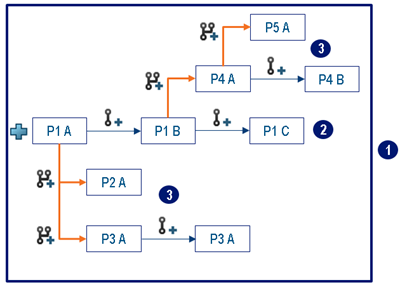
- 1: The revision family, containing all the revisions and
branches of the initial object.
- 2: The initial P1 branch.
- 3: Derivative P2, P3, P4, and P5 branches. The P2 and P3
branches might represent alternative studies, the P4 branch represents another version
of the object, and the P5 branch might represent a fix of the P4 branch.
If you create a branch of an object with children, its direct children are inserted under
the new branch. Branches of child objects are not created.
Notes:
- If you create a branch of an object and any of its children at the same time, the
new branches of these children are inserted under the new branch of the parent
object.
- If you select a filtered object, all its children are inserted under the new
branch, regardless of the filter.
- Effectivities are copied and connected to the initial model
dictionary.
Merging Branches with New Revision From
You can merge branches with the New Revision From
 command. For
example, when an alternative design is completed, you can merge it with the initial branch
of the family. You create a new revision of the selected structure, integrating changes
from another structure. command. For
example, when an alternative design is completed, you can merge it with the initial branch
of the family. You create a new revision of the selected structure, integrating changes
from another structure.
With the New Revision From
 command,
you can use the following objects to create the new revision: command,
you can use the following objects to create the new revision:
- Any revision of the selected object, in any branch of the revision
family
- Any revision of any duplicate of the selected object
The following diagram shows the integration of a branch into the initial one (in
orange):
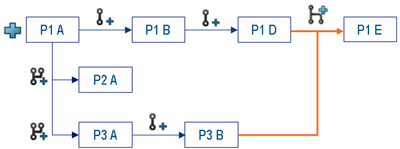
A new revision of P1 D (selected revision) is created in the P1 branch, using the content
of P3 B. Therefore, P1 and P3 branches are merged.
The New Revision From
 command allows
you to also revise the child objects of the selected object. You can specify which child
objects of the structure you want to revise, reuse, exclude, or insert as new in the
resulting structure: command allows
you to also revise the child objects of the selected object. You can specify which child
objects of the structure you want to revise, reuse, exclude, or insert as new in the
resulting structure:
- Revise: Creates a revision of the child object
in the selected structure, using the content of the corresponding object in the source
structure. This new revision is inserted in the resulting structure.
You can select
this option if:
- The object in the source structure and the object in the selected structure
are linked by revision or branch operations.
- The object in the source structure and the object in the
selected structure are immediate duplicates.
- The object in the selected structure is any revision of a
duplicate of any revision of the object in the source structure.
- The object in the source structure and the object in the selected structure
are identical.
Note:
You can select the Reuse option
instead.
- Reuse: Inserts the child object present in the
source structure in the resulting structure.
- Insert as New: Creates a
branch of the child object present in the source structure. This branch is inserted in
the resulting structure.
Note:
You can select the Reuse option
instead to reuse the object in the source structure instead of creating a
branch.
- Exclude: Does not insert the child
object in the resulting structure.
Duplicates
A duplicate is a copy of an object. While revisions and branches are evolutions of the same
object, the Duplicate
 command
creates an object, and copies its content from the selected object. Therefore, it enables
you to create a new revision family based on an existing object. command
creates an object, and copies its content from the selected object. Therefore, it enables
you to create a new revision family based on an existing object.
The following diagram shows two revision families related by a duplicate operation:
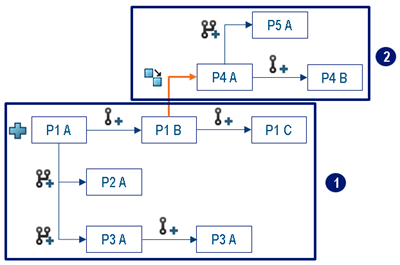
- 1: The revision family created with the
New
 command, that
created P1 A (initial object of the revision family) command, that
created P1 A (initial object of the revision family)
- 2: The revision family created with the
Duplicate
 command, that created P4 A (initial object of this revision family) based on P1 B.
command, that created P4 A (initial object of this revision family) based on P1 B.
If you duplicate an object that has children:
- By default, its direct children are inserted under the duplicate. Child objects are
not duplicated.
- If you select the Include Structural Objects option, all its
child objects are also duplicated, and these duplicates are inserted under the parent's
duplicate.
- If you duplicate the object and any of its child objects at the same time, the
duplicates of these selected child objects are inserted under the parent's
duplicate.
The Duplicate Advanced command lets you specify the action for each
child object:
- Duplicate: Creates a duplicate of the child object, and inserts
it in the resulting structure.
- Reuse: Inserts the same child object in the resulting
structure.
- Exclude: Does not insert the child object in the resulting
structure.
Notes:
- Aggregated objects (for example, a 3D part and its representation) are duplicated
together. For more information, see Reference Library: PLM Components: Basic PLM
Objects.
- If you duplicate a filtered object with the
Duplicate command, all its children are inserted under
the duplicate, regardless of the filter. To duplicate a filtered object, use the
Advanced Duplicate option of the
Duplicate command.
- If you duplicate an object with configuration information (effectivities), this
configuration information is kept on the duplicate.
Relation Management
Relations (for example associativity links, implement links, geometric links, or assembly
connections) are all managed in the same way when creating revisions, branches, and
duplicates.
If you select all connected objects at the same time, the connection is moved to the new
objects. Otherwise, the new revision, branch, or duplicate remains connected to the former
object. Note:
When duplicating content with advanced options, if you select either the
Reuse or Exclude option for a child
object, the duplicate of the parent object remains connected to this former
object.
You can use the Relations
 command to view all the relations of an object. For more information, see Relations.
command to view all the relations of an object. For more information, see Relations.
Propagation
The following table describes whether the different elements are propagated to
revisions, branches, and duplicates of an object.
*In case of intermediate revisions, everything is
copied from the direct ancestor of the revision. For more information, see Revisions.
Contrary to new objects, new branches, or duplicates, you cannot choose the collaborative
space and organization of new revisions. When you create a revision, it automatically uses
the same collaborative space and organization of the revised object. This keeps all the
revisions of the object in a same branch shared with the same people. However, the owner of
the new revision is the one used for the session. Recommendation:
Keep the same
collaborative space and organization for all the revisions of a branch, even if you can
move the new revision afterward.
|
 or New Requirement)Note: The diagrams in this page use the
or New Requirement)Note: The diagrams in this page use the icon to
indicate that an object was created with a New ...
command.
icon to
indicate that an object was created with a New ...
command.