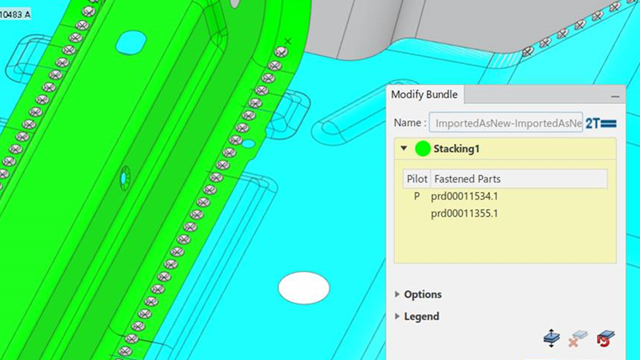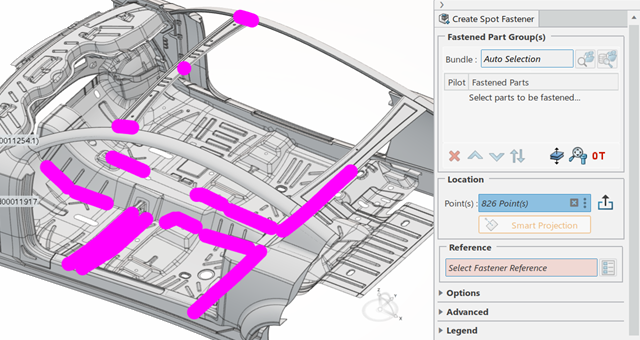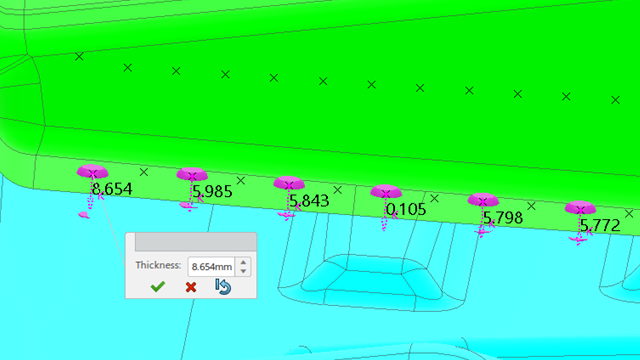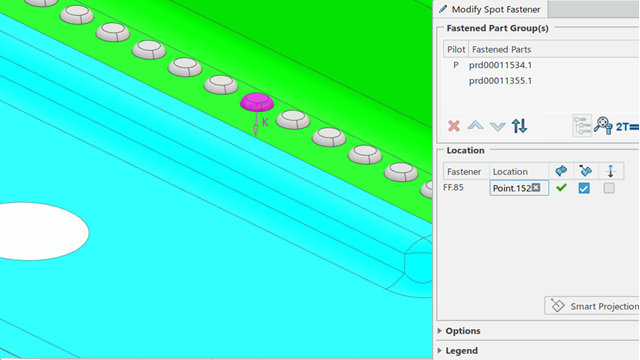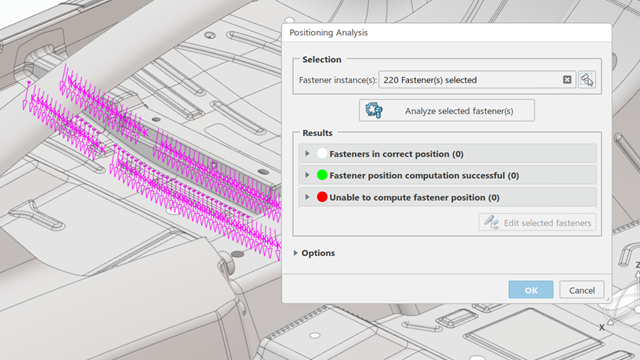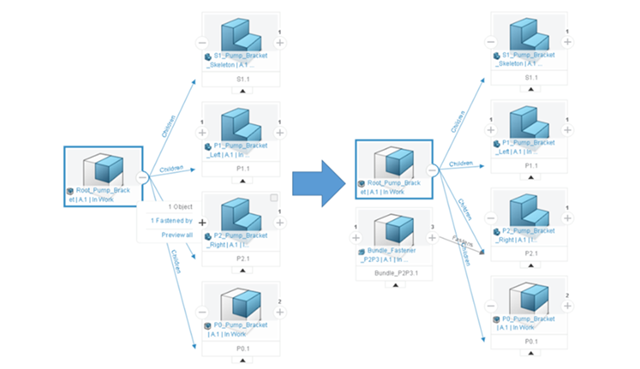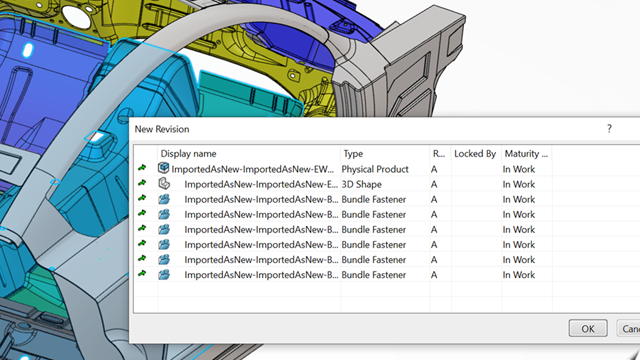What's New | ||
| ||
R2022x FD01 (FP.2205)
- After modifying the stacking parts or location points, you can now analyze the position and thickness of the fasteners by running the FastenerPositioningAnalysis batch file.
- You can now select Migrate flexible fasteners to migrate legacy flexible fasteners.
Analyzing Positions and Thicknesses Using a Batch File
Benefits: The analysis of the position and thickness of the fasteners is done more
quickly.
For more information, see
Analyzing Fasteners Positions and Thicknesses Using a Batch File
Migrating Legacy Fastener Instances to the New Data Model
Benefits: Migrating legacy flexible fastener instances to the new data model lets you
benefit from the new links and behavior between fastener instances and their
stackings.
For more information, see
About Migrating Fasteners to the New Data Model
Migrating Legacy Fastener Instances by Running the Fastener Bundle Migration Tool
About the Fastener Migration Report
R2022x GA
- This release delivers a new data model that introduces a new object called 'bundle.' Bundles group consistent families of fastener instances and stackings. Bundles support a high number of fasteners across design, manufacturing, and simulation apps by drastically reducing the number of objects.
- You can use Modify Bundle
 to verify, delete, or redefine stackings.
to verify, delete, or redefine stackings. - Using Create Spot Fastener
 to instantiate
spot fasteners, you can choose fastener references, locations, and fastening stacking
parts in any order.
to instantiate
spot fasteners, you can choose fastener references, locations, and fastening stacking
parts in any order. - Secondary fastener instances fasten together the components of a primary
reference and the stacking parts of this primary fastener. These secondary instances are
placed at the position you specify. You can use Create Spot
Fastener
 to instantiate
secondary fasteners.
to instantiate
secondary fasteners. - Using Create Spot Fastener
 to instantiate
flexible fasteners, you can choose fastener references, locations, and fastening
stacking parts in any order. The management of flexible fasteners is now based on their
mechanical flexibility. The flexible fastener is set as flexible at instantiation and
its tail components are set as repositionable.
to instantiate
flexible fasteners, you can choose fastener references, locations, and fastening
stacking parts in any order. The management of flexible fasteners is now based on their
mechanical flexibility. The flexible fastener is set as flexible at instantiation and
its tail components are set as repositionable. - Using Create Bead Fastener
 to instantiate
bead fasteners, you can choose fastener references, locations, and fastening stacking
parts in any order.
to instantiate
bead fasteners, you can choose fastener references, locations, and fastening stacking
parts in any order. - The Ignore visible surfaces during stacking computation option specifies if visible surfaces must be taken into account when running Autostacking.
- You can use the Modify Spot or Bead Fastener
 contextual command to modify the stacking and relocate the fastener instances.
contextual command to modify the stacking and relocate the fastener instances. - When the geometry is changed, for example if you reduced the thickness of
stacking parts, you can use Positioning Analysis
 to reposition
fasteners included in a bundle.
to reposition
fasteners included in a bundle. - You can run CATIA Fastener Bundle Migration Tool to migrate legacy fastener instances to the new data model. The fasteners that share the same stacking parts are then grouped in bundles.
- By default, users can work in a mixed environment where legacy fasteners and fasteners created with bundles can coexist. To let users work exclusively with the new data model, administrators must set FSX_NEW_MODELER=1 in YourInstallationFolder...\CATEnv\Env.txt.
- The following contextual commands are available when selecting fasteners or bundles in the tree or the 3D area.
- You can automate the opening of fasteners and fastened parts by using
User-Defined Open
 . Four possible procedures let you choose the method that best
fits your needs.
. Four possible procedures let you choose the method that best
fits your needs. - The Smart Projection option helps you instantiate flexible fasteners by identifying correct projection surfaces. The best projections found by the app depend on the selected stacking parts. The capability then smartly projects the selected points on the pilot part.
- When running K Vector visualization
 ,
Technological & Axis Visualization
,
Technological & Axis Visualization
 , and
Customized Visualization
, and
Customized Visualization
 , you can
now select multiple fasteners by clicking Selection Wizard
, you can
now select multiple fasteners by clicking Selection Wizard
 available in the dialog boxes of these commands. These fasteners
can be legacy ones or fasteners created in 2022x.
available in the dialog boxes of these commands. These fasteners
can be legacy ones or fasteners created in 2022x. - You can now select all the fasteners in session by clicking Select All Fasteners in Session.
- When running K Vector visualization
 ,
Technological & Axis Visualization
,
Technological & Axis Visualization
 , or
Customized Visualization
, or
Customized Visualization
 , you can
now remove one or more fasteners from your selection by clicking Remove
Fastener
, you can
now remove one or more fasteners from your selection by clicking Remove
Fastener
 . This command is
available in the dialog boxes of the different visualization commands.
. This command is
available in the dialog boxes of the different visualization commands. - When running Customized Visualization
 , you can
now visualize simple bead fasteners by clicking Simple Bead Fasteners
, you can
now visualize simple bead fasteners by clicking Simple Bead Fasteners . This option is available in the dialog box of the command and applies to legacy
simple bead fasteners and simple bead fasteners created in 2022x.
. This option is available in the dialog box of the command and applies to legacy
simple bead fasteners and simple bead fasteners created in 2022x. - You can now extract support curves into drawing views. These extractions are enabled using Generative View Parameters (GVS) in the Drafting app.
- You can now extract flexible fasteners into drawing views. Extractions are enabled using Generative View Parameters (GVS) parameters in the Drafting app.
- You can now explore relationships between objects by navigating relationships and paths in the Relations explorer. Relations explore the stacking relation and the skeleton relation. It provides an efficient view of stacking, bundles, and skeletons.
- Lifecycle operations are compatible with the new fastener modeler introduced in this release.
- V5 objects are imported into 3DEXPERIENCE as new objects.
- V5 objects are imported into 3DEXPERIENCE as new objects.
- Fastening legacy preferences are now grouped in the Legacy Modeler tab.
- The timeline now is displayed only when modifying legacy fasteners.
- You can no longer create locator patches, but you can modify legacy ones.
Creating Bundles
Benefits: By grouping consistent families of fastener instances and stackings, bundles
capture your design intent earlier in the process, and largely optimize the performance
of the app. Bundles largely reduce the footprint on the data server.
For more information, see
About Bundles
Creating Fasteners Bundles
Modifying Bundles
Benefits: Verifying, deleting, and redefining stackings require less time to
perform.
For more information, see
Modifying Bundles
Instantiating Spot Fasteners
Benefits: Create Spot Fastener
 instantiates spot
fasteners in a productive way.
instantiates spot
fasteners in a productive way.
For more information, see
Instantiating Spot Fasteners
Instantiating Fasteners
Secondary Fastener Instances
Benefits: Using secondary fasteners increases the safety of primary
fasteners.
For more information, see
About Spot Fastener Assembly with Secondary Instances
Instantiating Flexible Fasteners
Benefits: Create Spot Fastener
 instantiates
flexible fasteners in a productive way. For example, for a given thickness, creating a
fastener template is no longer required.
instantiates
flexible fasteners in a productive way. For example, for a given thickness, creating a
fastener template is no longer required.
For more information, see
About Flexible Fasteners
Instantiating Flexible Fasteners
Instantiating Fasteners
Instantiating Bead Fasteners
Benefits: Create Bead Fastener instantiates bead fasteners in a
productive way.
For more information, see
Instantiating Bead Fasteners
Instantiating Fasteners
Ignore visible surfaces during stacking computation Option
Benefits: The Ignore visible surfaces during stacking computation
option available in the Preferences dialog box gives you more
control on the stacking.
For more information, see
Surface Filtering
Modifying Fasteners
Benefits: Modifying fasteners using Modify Spot or Bead Fastener
requires less time to perform.
For more information, see
Modifying Fasteners
Repositioning Fasteners
Benefits: Repositioning fasteners using Positioning Analysis  requires less time to perform.
requires less time to perform.
For more information, see
Repositioning Fasteners Using Positioning Analysis
About Positioning Analysis
Migrating Legacy Fastener Instances to the New Data Model
Benefits: Migrating legacy fastener instances to the new data model lets you work with
bundles. You can therefore benefit from the new links and behavior between fastener
instances and their stackings.
For more information, see
About Migrating Fasteners to the New Data Model
Migrating Legacy Fastener Instances by Running the Fastener Bundle Migration Tool
About the Fastener Migration Report
Setting the Fastening App Environment
Benefits: You can choose the Fastening environment that best meets your design needs.
For more information, see
Setting the App Environment
Action Bar Commands and Contextual Commands in Mixed and Optimized Modes
New Contextual Commands
Benefits: Contextual commands provide you with a quick and efficient way to access the
commands you need.
Opening Fasteners and Fastened Parts
Benefits: Using the User-Defined Open
 command reduces the number of interactions to open fasteners and
fastened parts.
command reduces the number of interactions to open fasteners and
fastened parts.
For more information, see
Running a User-Defined Open Procedure
Smart Projection Option for Instantiating Flexible Fasteners
Benefits: Using Smart Projection, instantiating flexible
fasteners requires less time to perform.
For more information, see
About Smart Projection
General
Multiselecting Fasteners From Visualization Commands
Benefits: Selecting fasteners using Selection Wizard
 reduces the number of interactions.
reduces the number of interactions.
For more information, see
Visualizing the K Vector and 3D Points
Visualizing Technological and Axis Representations
Visualizing Fasteners Using a Customized Representation
Selecting Fasteners in Session From Visualization Commands
Benefits: Selecting fasteners using Select
All Fasteners in Session
 reduces
the number of interactions.
reduces
the number of interactions.
For more information, see
Visualizing the K Vector and 3D Points
Visualizing Technological and Axis Representations
Visualizing Fasteners Using a Customized Representation
 reduces
the number of interactions.
reduces
the number of interactions.Removing Fasteners From Visualization Commands
Benefits: Removing one or more fasteners from the selection by using Remove
Fastener
 reduces the
number of interactions.
reduces the
number of interactions.
For more information, see
Visualizing the K Vector and 3D Points
Visualizing Technological and Axis Representations
Visualizing Fasteners Using a Customized Representation
Visualizing Simple Bead Fasteners From the Customized Visualization Command
Benefits: Visualizing fasteners using Simple Bead Fasteners
 helps you focus on
simple bead fasteners only.
helps you focus on
simple bead fasteners only.
For more information, see
Visualizing Fasteners Using a Customized Representation
Unified Bead Fasteners in Drawing Views
Benefits: Extracted support curves let you access the unified bead fastener’s
properties.
For more information, see
About Extracting 2D Curves From Unified Bead Fasteners in a Drawing View
Flexible Fasteners in Drawing Views
Benefits: When creating or updating a drawing view, you can chose to automatically
generate the flexible fastener location onto the drawing view.
For more information, see
About Extracting Flexible Fasteners in Drawing Views
Exploring Bundles and Stackings in Relations
Benefits: Navigating bundles and stackings helps you manage potential impacts on bundles
and fasteners.
For more information, see
About Exploring Fasteners Dependencies in Relations
Bundles in Collaborative Lifecycle Management
Benefits: The integration of bundles in the Collaborative Lifecycle and Product
Structure apps lets
you benefit from the different capabilities of these apps.
For more information, see
Bundles in Collaborative Lifecycle Management
File-based Design Import (FBDI)
Benefits: Importing V5 Fastening objects into 3DEXPERIENCE lets you work with legacy fasteners.
For more information, see
Fastening File-based Design Import
Database Design Import (DBDI)
Benefits: Importing CATIA V5 Fastening objects stored in a legacy database into 3DEXPERIENCE lets you work with legacy fasteners.
For more information, see
Fastening Database Design Import
Access to Legacy Preferences
Benefits: The Legacy tab in the
Preferences dialog box provides a quick access to the general
properties for Fastening objects created with the legacy modeler, that is before 2022x.
For more information, see
Customizing Preferences
Legacy
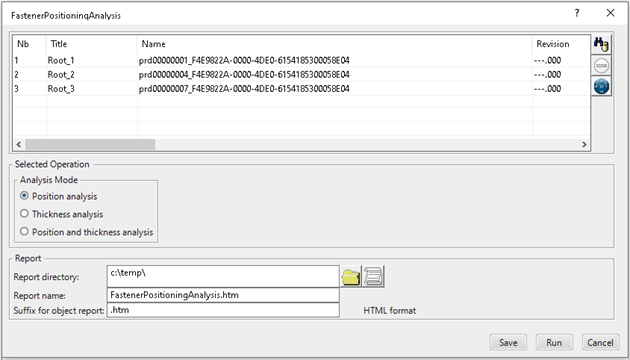
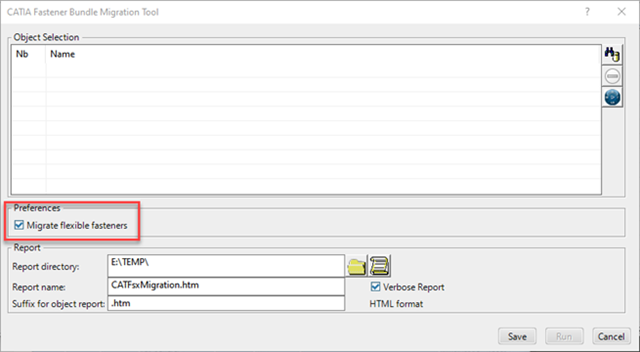

 .
.