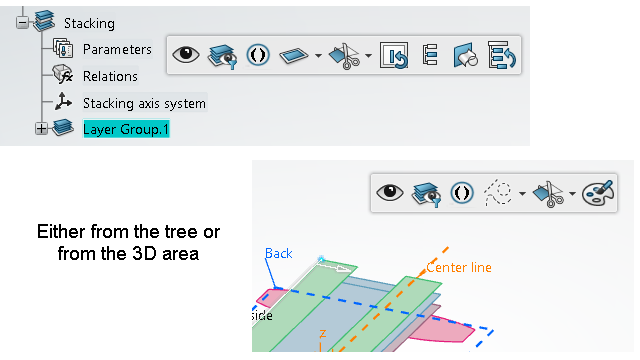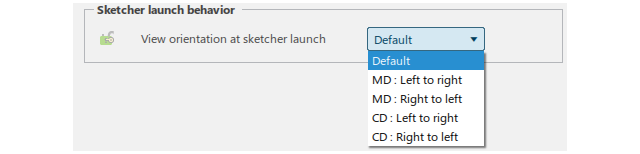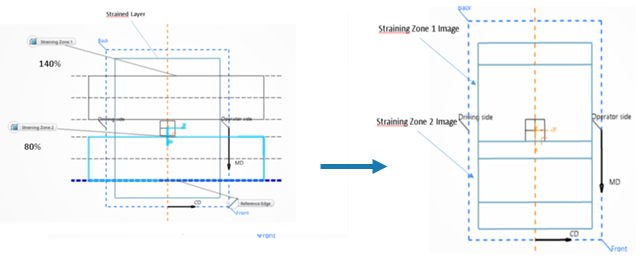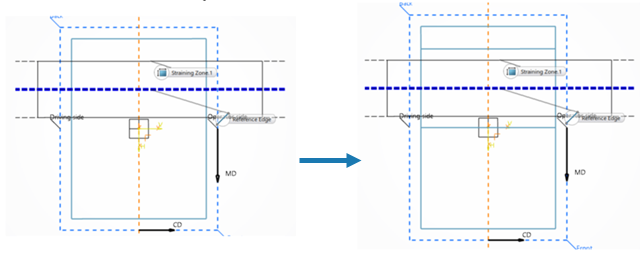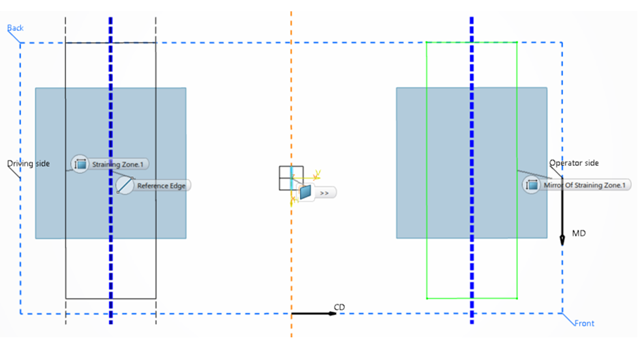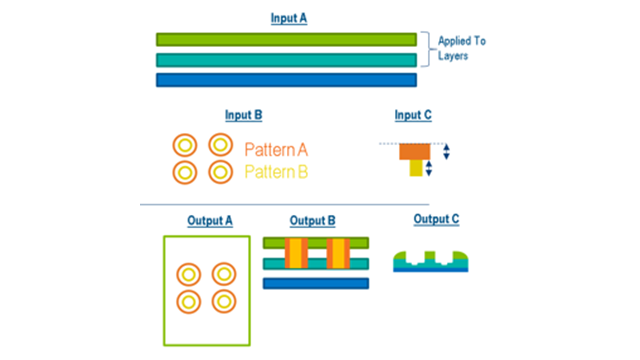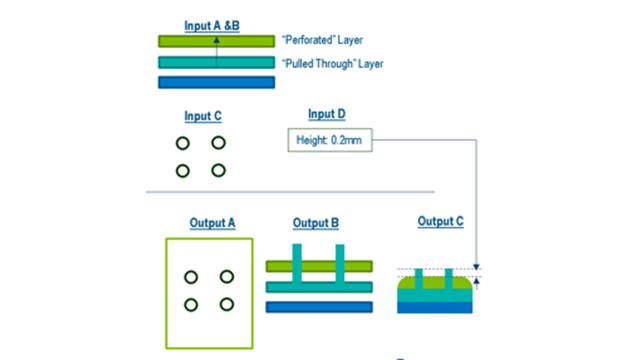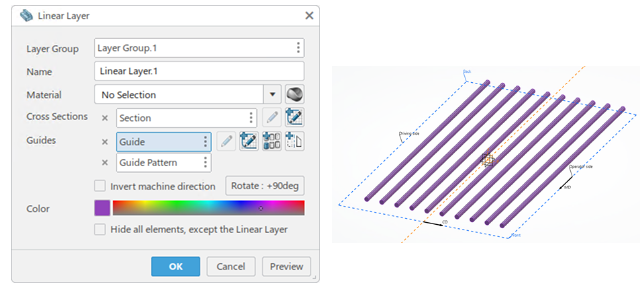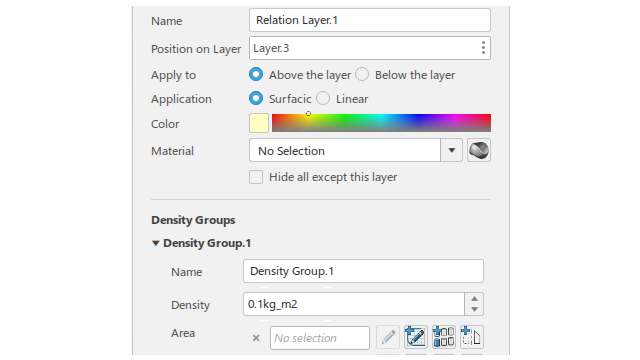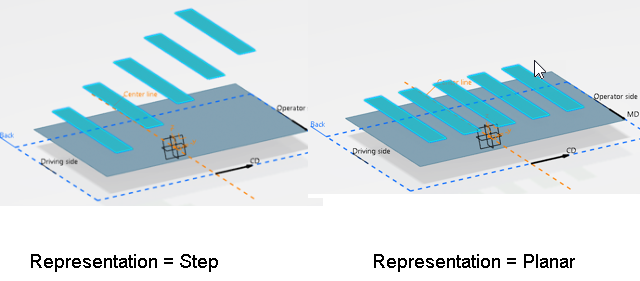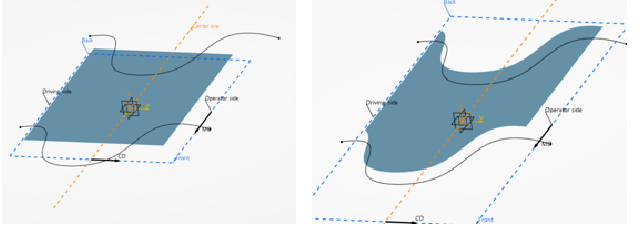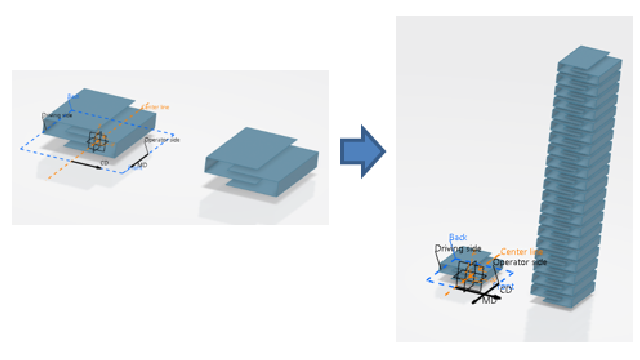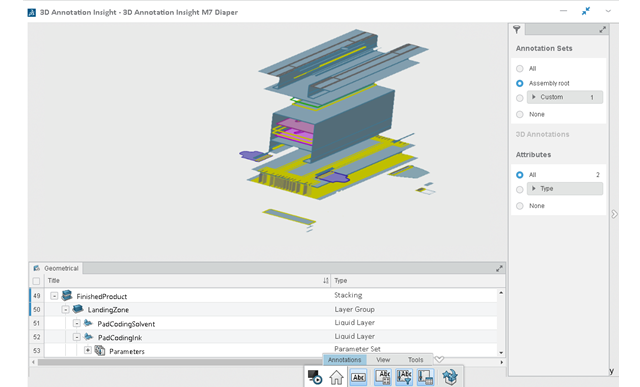What's New | ||
| ||
R2022x FD01 (FP.2205)
- Contexts toolbars of objects in the 3D area or in the tree propose relevant commands, in particular color edition.
- A new Preferences option defines the behavior of the sketcher regarding orientation.
- Strain Transformation has been enhanced.
- This new command deforms one or several layers through mechanical force, leaving a relief on the layers, and linking the layers together.
- This new command pulls the fibers of a layer through another layer, creating a fleecy surface, and linking the layers together.
- This new command applies a transformation to a layer or a group of layers, to create a lossless cut representation.
- This new command defines a volumic layer by its section, and guide lines.
- You can now choose to apply either a surfacic or a linear density.
- The display of strained layers in Elevated View has been enhanced. Zones with different ratios are separated, and displayed in different colors.
Context Toolbars
Benefits: Productivity is improved.
For more information, see
Context Toolbars
View Orientation of Sketch
Benefits: You can choose the orientation of the sketch.
For more information, see
Layered Product Design
Strain Transformation
Benefits: You can modify one or several layers by applying a compression or extension,
specify which zones are strained, with which ratio and in which direction. The weight is
computed. You can visualize strained layers in strained state and unstrained
state.
For more information, see
Creating a Strain Transformation
Embossing
Benefits: Embossing enhances the industrial process.
For more information, see
Creating an Embossing
Extrusion
Benefits: Extrusion enhances the industrial process.
For more information, see
Creating an Extrusion
Lossless Cut
Benefits: The lossless cut does not affect the weight of layers.
For more information, see
Creating a Lossless Cut
Sweep Layer
Benefits: Sweep Layer lets you define a volumic
layer.
For more information, see
Creating a Sweep Layer
Relation Layer
Benefits: You can now specify a "stranded" adhesive with a linear density.
For more information, see
Creating a Relation Layer
Strain Transformation - Elevated View
Benefits: This option provides a better visual experience.
For more information, see
About Stacking Visualization
R2022x GA
- In Laminate, you can specify the Representation of an element as Step or Planar.
- This new command creates profile layers defined by zones of material repartition, and transitions between these zones.
- This new command redefines the boundary the layers to simulate their creation in a machine operation.
- The new option Fold Intersected Domains only prevents the fold of the domains of a layer not intersected by the folding line.
- You can now create and edit patterns to duplicate both the Design View and the Packaged View several times.
- Some elements of the Layered Product Design model are exposed, to be re-used in 3D Annotation Insight for Dashboard. ,
Laminate - Elevated View
Benefits: This option provides a better visual experience.
For more information, see
Creating the Laminate
Profile Layer
Benefits: The profile layer is defined according to an amount of materials of
distributed on different zones to comply with specific properties such as
absorption.
For more information, see
Creating a Profile Layer by Zones
Relimitation
Benefits: You see the simulation of the machine operation in Layered Product Design.
For more information, see
Creating Relimitations
About Relimitation
Fold Transformation
Benefits: Use this option to fold multi-domains layers, and have the resulting fold at
the same level.
For more information, see
Creating a Fold Transformation
Smart View
Benefits: You have a better visual experience of the Smart View
in cases where the end product is a repetition of the selected elements.
For more information, see
Checking the Design in Smart View
Benefits: In 3D Annotation Insight for Dashboard, you can navigate the layered product structure and retrieve the exposed information
of its components.
For more information, see
About 3D Annotation Insight for Dashboard
About 3D Annotation Insight for Dashboard