What's New | ||
| ||
R2022x FD01 (FP.2205)
- You can now select the Is Empty and Is Not Empty operators to filter objects based on the status of an attribute value (empty or not defined).
- You now receive a warning message if you try to create a configuration filter with unit criteria combined with any other type of configuration criteria, where at least one unit from the model dictionary is in the allocated state (allocated to either the model version, manufacturing plan, or product configuration).
- After you acknowledge the warning message, all criteria other than the unit criteria are automatically removed from the configuration filter specification.
- You can now use a change action to filter your configured structure, with or without taking into consideration any model criteria.
- If you specify model criteria in addition to change action criteria, both are used in the configuration filter. If you specify only change action criteria, no model criteria is used in the configuration filter.
- You can clear the new Enable Product Configuration Instantiation check box in the Collaborative Spaces Control Center to improve the performance of configuration filters. This check box is selected by default.
- Clearing the new Enable Product Configuration
Instantiation check box improves configuration filter performance by
removing functionality that is used during configuration filtering. It does so by:
- Removing the Insert Product Configuration command from native apps.
- Remove thing Add Existing Product Configuration command from the Engineering Release app.
- You can clear the new Enable Composition Matrix check box in the Collaborative Spaces Control Center to improve the performance of configuration filters. This check box is selected by default.
- Clearing the new Enable Composition Matrix check box
improves configuration filter performance by removing functionality that is used during
configuration filtering. It does so by:
- Removing all authoring commands from the Master Composition tab of the model's Logical Features category in Variant Management and Variant Analysis and Reuse.
- Removing the View Design Effectivity Matrix command from the Reports menu in the model's Model Versions category in Variant Management and Variant Analysis and Reuse.
- Removing the Reports menu and its Manufacturing Plan Matrix command from the Derivations tab in the model's Manufacturing Plans category in Variant Management and Variant Analysis and Reuse.
- Removing the Edit Design Effectivity command from the Actions menu in the model version's Properties tab in Variant Management and Variant Analysis and Reuse.
- Removing the Manufacturing Plan Matrix command from the Actions menu and the Edit Manufacturing Plan Breakdown command from the Reports menu in the Composition tab of the model version's Manufacturing Plans category in Variant Management and Variant Analysis and Reuse.
- Removing the Manufacturing Plans Breakdown category from manufacturing plans in Variant Management and Variant Analysis and Reuse.
- You can now choose to display customer-defined attributes for the objects in graph view and graph list view. You can also display the attributes of the objects in the order of your choice.
- When you create a revision of a model version (or a subtype), you can now choose to insert the new revision before the one you selected.
- When you duplicate a product structure and select the Include structural objects option, the related CATIA V5 design tables are also duplicated.
- Administrators can now customize the behavior of the Duplicate, Duplicate Advanced, and New Branch commands with the PLMAuthoringDefaultPropagationScope business logic.
- Administrators can now download and upload mask files from the Options tab to customize the display of properties, and save a backup of the current customization.
- For example, you can customize which properties are mandatory, or which
properties users can edit.
You can also use the
groupssection to create groups of attributes and specify the order in which you want to display them. - When an object is classified, in the Properties tab, the classification title is now displayed in the Classification headers, instead of the class name and attribute group name.
- If there is no classification title, the class name is displayed.
- You can now open objects in Relations widget from the Relations tab.
- You can now use the Datagrid View
 command to
switch to a datagrid view, that displays the objects in a table.
command to
switch to a datagrid view, that displays the objects in a table. - Administrators can now use the Relations Control Center widget to customize Relations widget.
- In the Relations Control Center widget, administrators can create, edit, duplicate, and delete relations sets. They can also assign and remove roles and user groups to relations sets, as well as assign a default relations set to other apps.
- When you work under a change action, you can now view the applicabilty expression from the Work Under dialog box.
ADVANCED FILTERING: Using Attribute criteria
Benefits: You can quickly retrieve all objects with an empty value for a given
attribute, or if the object does not have the attribute.
For more information, see
Filtering a Structure Using Attribute Criteria
ADVANCED FILTERING: Using Unit Criteria in a Configuration Filter
Benefits: You cannot successfully create a configuration filter with unit criteria
combined with any other type of configuration criteria.
For more information, see
Filtering a Structure Using Unit Criteria
ADVANCED FILTERING: Using Change Action Criteria in a Configuration Filter
Benefits: You can now include change actions as criteria in a configuration
filter.
For more information, see
Filtering a Structure Using Change Action Criteria
ADVANCED FILTERING: Administration—Improving Configuration Filter Performance: Product Configuration
Benefits: If you do not use the Insert Product Configuration and
Add Existing Product Configuration commands, you can improve
the performance of configuration filters by clearing the Enable Product
Configuration Instantiation check box.
For more information, see
Configuring Effectivity
ADVANCED FILTERING: Administration—Improving Configuration Filter Performance: Composition Matrix
Benefits: If you do not use these commands, you can improve the performance of
configuration filters by clearing the Enable Composition Matrix
check box.
For more information, see
Configuring Effectivity
LIFECYCLE: Modifying the Display of the Revision Explorer
Benefits: Displaying customer-defined attributes that are relevant to your activity
improves your productivity when you are working in the Revision Explorer.
For more information, see
Customizing the Display of the Revision Explorer
LIFECYCLE: Creating a Revision
Benefits: Creating intermediate revisions allows you to adapt to extraordinary
circumstances or delays.
For more information, see
Creating a Revision
LIFECYCLE: Duplicating a Product Structure with CATIA V5 Design Tables
Benefits: You do not need to duplicate design tables separately.
For more information, see
Duplicating Objects
LIFECYCLE: Duplicating Objects and Creating Branches
Benefits: Administrators can automatically exclude some objects from the scope of the
Duplicate or New Branch operations, or assign the Reuse action instead of Duplicate to
some objects during a Duplicate Advanced operation.
For more information, see
Duplicating Objects
Duplicating Objects with Advanced Options
Creating a Branch
PROPERTIES: Administration—Customizing the Display of Properties with Mask Files
Benefits: The access to the mask files is facilitated from the user interface, and the
customization of the Properties panel is available on the cloud.
For more information, see
Downloading and Uploading Configuration Files from the Options Tab
PROPERTIES: Display of Classified Data
Benefits: The classification title enables you to easily identify in which
classification the object is classified.
PROPERTIES: Relations Tab
Benefits: When you open the Relations widget from the Relations tab, the objects that were expanded
in the tab are opened, and the selection is maintained.
For more information, see
Relations
RELATIONS: Displaying Objects in Graph View
Benefits: The datagrid view displays all the information available in graph view in a
more condensed way, which gives you a wider view of the objects loaded in the widget and
lets you process a large number of objects.
For more information, see
User Interface: Toolbar
User Interface: Context Menus
Customizing the View
RELATIONS: Administration—Relations
Benefits: Relations Control Center allows you to create or edit relations sets and
control the use of relations sets based on the roles and
user groups.
For more information, see
Relations Administration
WORK UNDER CHANGE ACTION: Viewing Applicability Expression
Benefits: Using this option, you can easily view the applicability expression without
navigating to any other app.
For more information, see
Starting Work Under a Change Action
R2022x GA
- The flyout zone on touch and non-touch devices has been redesigned and is now part of the command button.
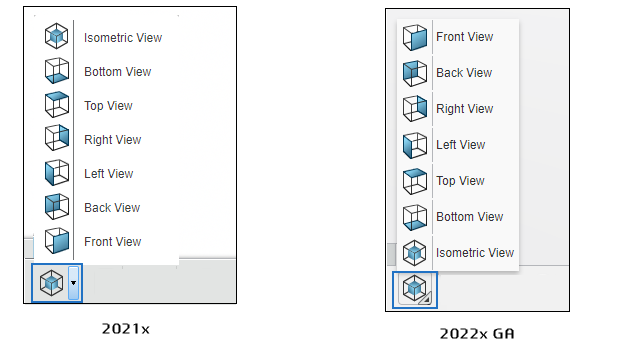
- You can now filter a configured structure using an allocated unit and the product configurations associated with it, in addition to the model versions and manufacturing plans associated with it.
- A new Sharing tab is available in the Properties widget and Information panel.
- In the Sharing tab, you can:
- View who the object is shared with
- Modify the permissions
- Remove permissions
- Share the object with additional users, user groups, or collaborative space/organization pairs.
The user interface of the Share command has also been updated to only let you share objects with additional users, user groups, or collaborative space/organization pairs.
- The Reserve and Unreserve commands have been renamed Lock and Unlock.
- The various user interface elements—for example, properties or column headers—have also been updated to reflect this change.
- Administrators can now activate the Primary and Secondary revision format for all Engineering Definition, Engineering Evaluation, and Engineering Resource object types.
- This format activates a secondary ID, that is incremented every time you create a revision of a non-Released object. The primary ID is incremented every time you create a revision of a Released object.
- The advanced options of the Duplicate command are now available for 3DEXPERIENCE drawings with CAD master other than CATIA V5 (that is, AutoCAD, Inventor, Solid Edge, and SOLIDWORKS).
- When you duplicate a drawing, you can select the related objects you want to duplicate at the same time (for example, its related part), which automatically moves the connection between them to their duplicates.
- The Change Maturity command has been renamed Maturity in the action bar and context menu.
- The Maturity name is also used in properties, and column headers of the Revision Explorer.
- Three mouse control preferences are now available in Me
 > Preferences to let you manipulate 3D views in your dashboard
app.
> Preferences to let you manipulate 3D views in your dashboard
app. - Note: The SIMPLE mouse control preference has been removed. You can use 3DEXPERIENCE, which includes the SIMPLE preference.
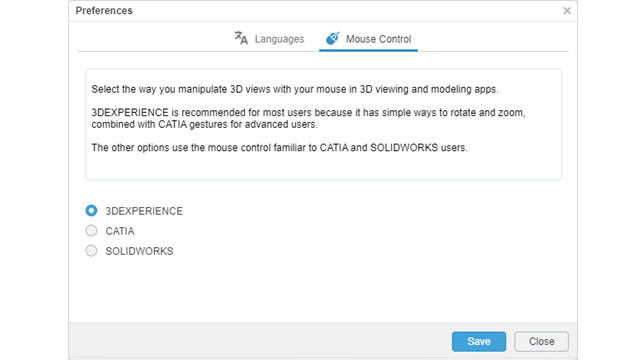
- When you click an object, the highlight color is now blue. When you hover over an object, the prehighlight color is now white.

- You can now specify the maximum size for the local database where your downloaded models are stored.
- The quality preset is now automatically computed based on your graphics card. If you apply another quality, you can recover the recommended configuration through the new Recommended preset.
- White Experience is now the default ambience and Basic for design is now the default material.

ACTION BAR: Improved Flyout
Benefits: You now have an easier access to commands grouped into flyouts.
For more information, see
Action Bar
ADVANCED FILTERING: Filtering a Configured Structure Using Allocated Units
Benefits: You can now include the variant/option criteria defined in a product
configuration in a configuration filter based on allocated units.
For more information, see
Filtering a Structure Using Unit Criteria
COLLABORATION: Sharing Objects
Benefits: You can now share an object with other users, granting them responsibilities
to access, and perhaps edit, the object.
For more information, see
Sharing Objects with Other Users
COLLABORATION: Reserve and Unreserve Commands Renamed
Benefits: The name and purpose of the Reserve and
Unreserve commands are clearer.
LIFECYCLE: Creating Revisions in the Primary and Secondary Revision Format
Benefits: The Primary and Secondary revision format enables you
to differentiate major changes (identified by the primary ID) from design iterations
(identified by the secondary ID).
For more information, see
About Revision Formats
LIFECYCLE: Duplicating Drawings with Advanced Options
Benefits: The advanced options of the Duplicate command give you
more control over the resulting duplicate.
For more information, see
Duplicating Objects with Advanced Options
LIFECYCLE: Change Maturity Command Renamed
Benefits: The same Maturity name is now used for the command and
the properties.
For more information, see
Changing Maturity
NAVIGATING: Specifying a Mouse Profile
Benefits: The mouse control preference you select is used in dashboard apps that feature
3D modeling, editing, rendering, and viewing. 3DEXPERIENCE lets
you use common mouse gestures to manipulate 3D views with actions like select, pan,
zoom, and rotate. CATIA and SOLIDWORKS users can work with the mouse control gestures they are already familiar
with.
For more information, see
Selecting a Mouse Profile
for Dashboard Apps
Mouse
Profiles
VIEWING: Selecting and Preselecting Objects in the 3D area
Benefits: You now have a clearer distinction between selected and preselected objects.
VIEWING: Using the Navigation Cache in the Visual Quality Manager
Benefits: Downloading and reloading models is now faster.
For more information, see
Managing the Visualization Quality
VIEWING: Quality Manager Presets
Benefits: You can now benefit from the best visual quality without compromising
performance.
For more information, see
Managing the Visualization Quality
VIEWING: View Modes Improvements
Benefits: You now have better mirror, shadows, and lighting effects with the default
ambience and material.
For more information, see
Managing the View
Modes